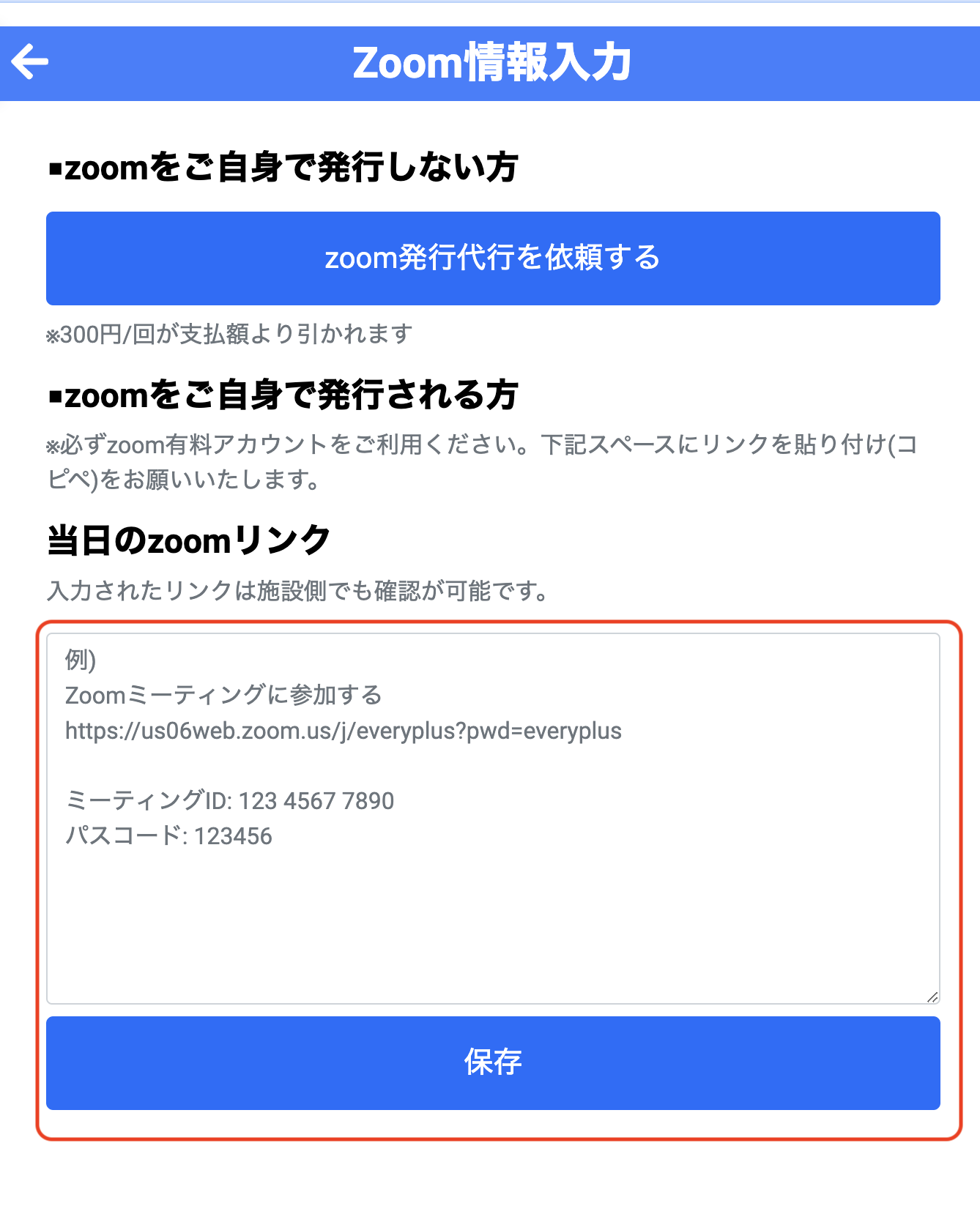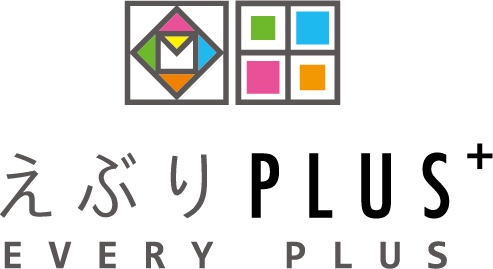有料アカウントをお持ちの場合は、ご自身で発行したZoomリンクでオンラインレクリエーションを行うことができます。
正式依頼を承認した後の下の画面で、赤枠欄にご自身で発行したZoomリンクを貼り付けてください。
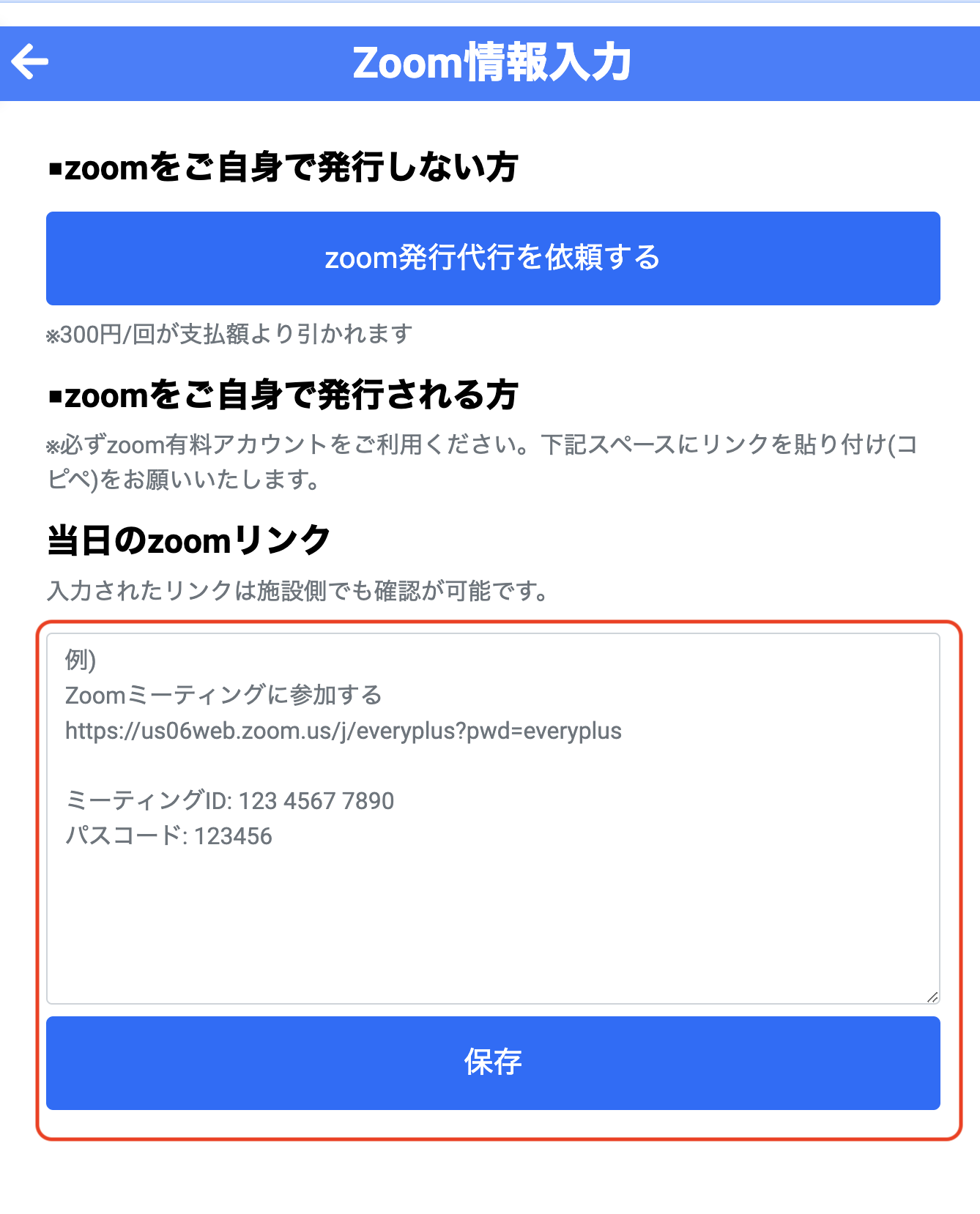
Zoomリンクの発行方法
パソコンやタブレットでZoomアプリを開いたら「スケジュール」をクリックしてください。
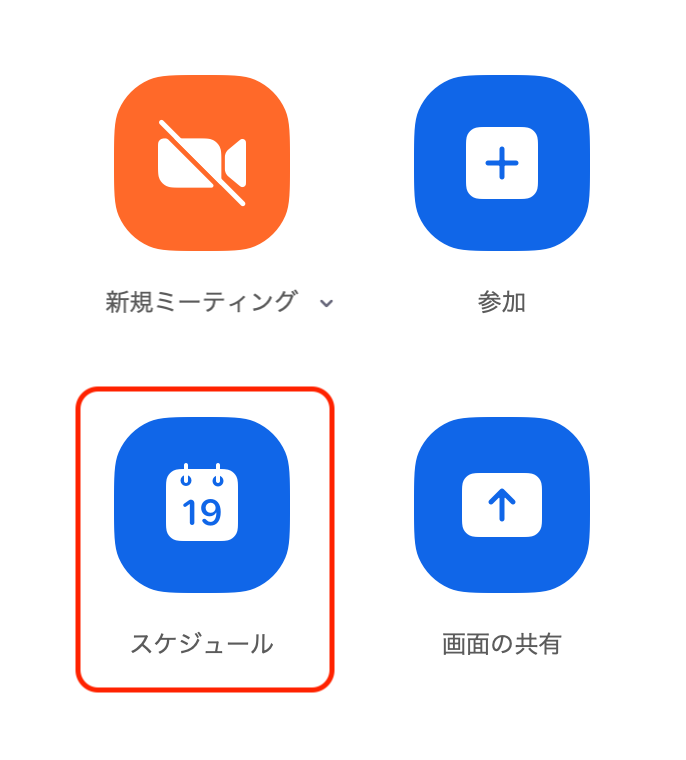
施設と合意したオンラインミーティングの開催条件(日程、時間帯)を設定してください。
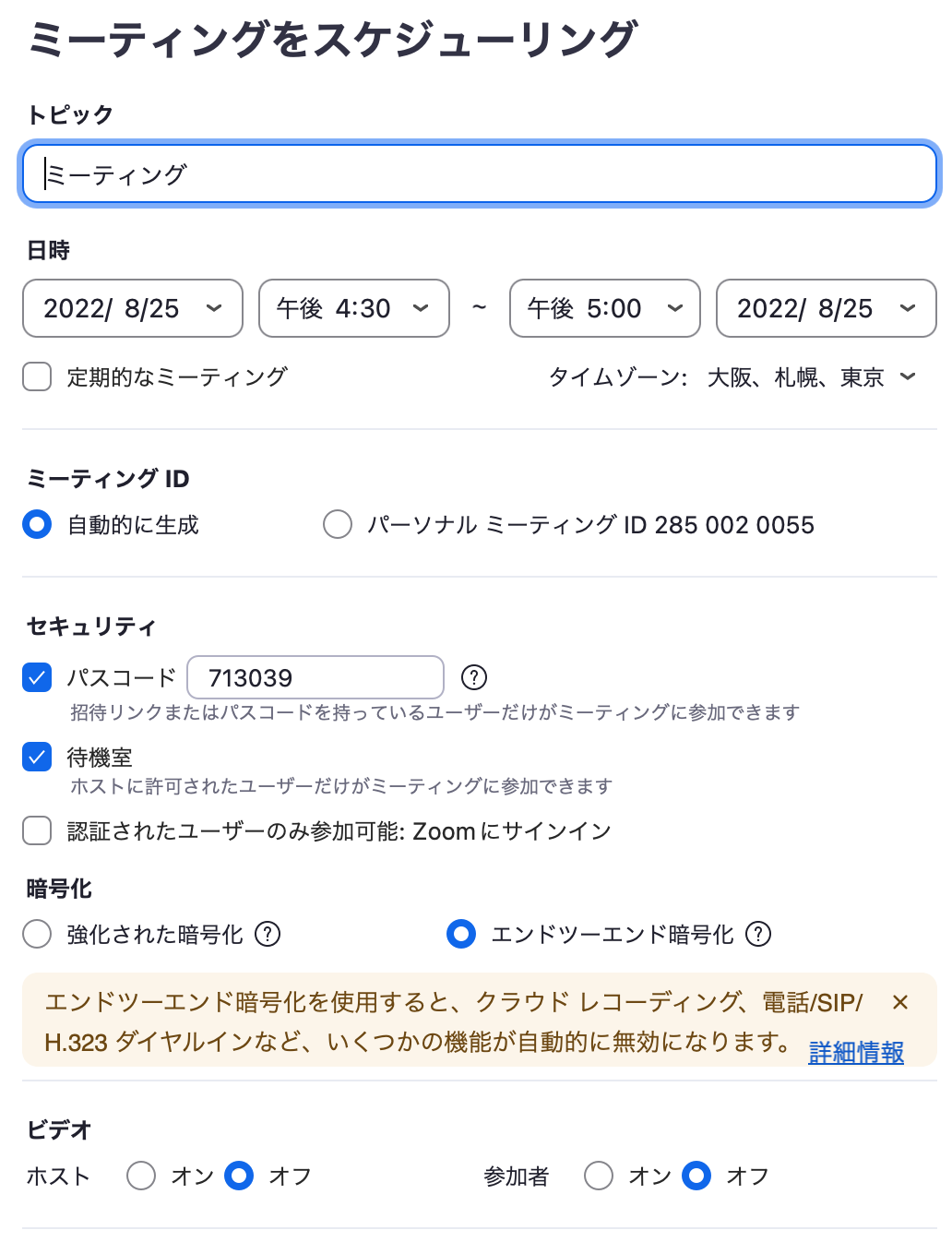
「カレンダー」欄は「他のカレンダー」を必ず選んでください。
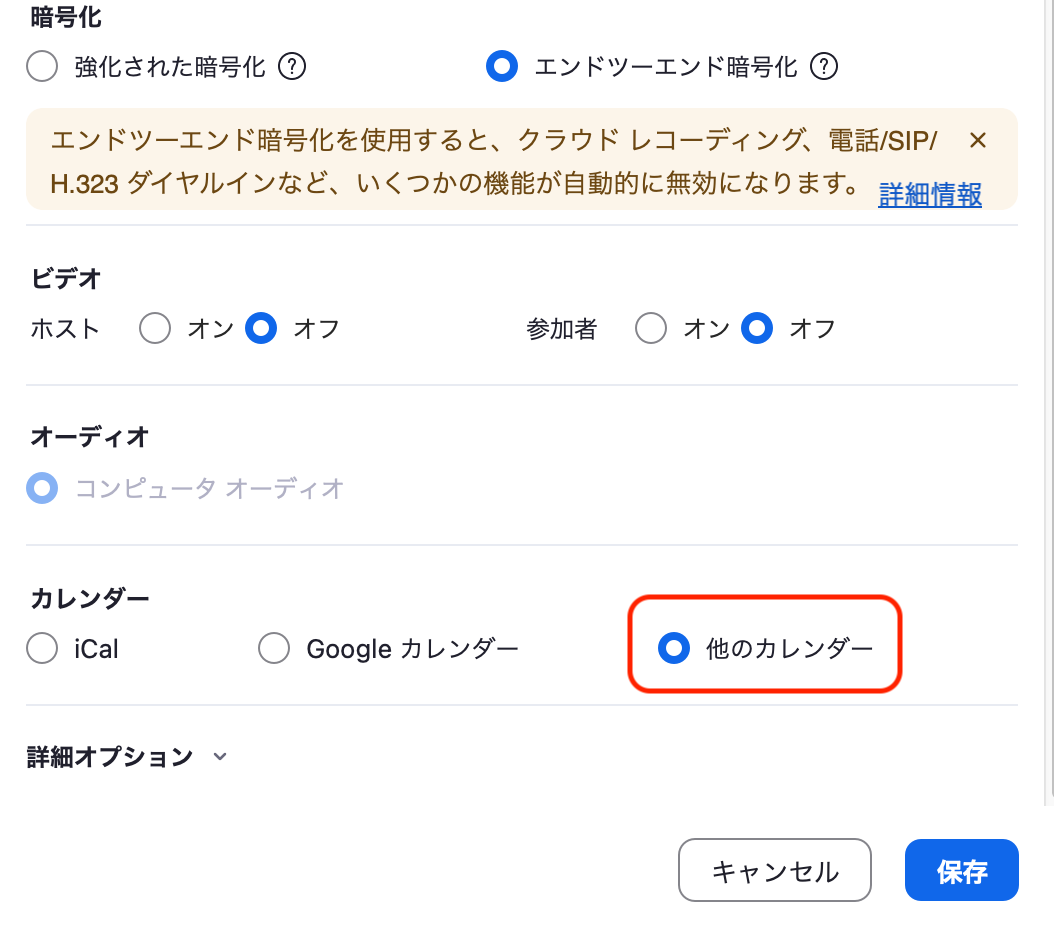
右下の「保存」をクリックしたら、下のようにZoomリンクとミーティングID、パソコードが表示されます。
こちらをコピーしてください。
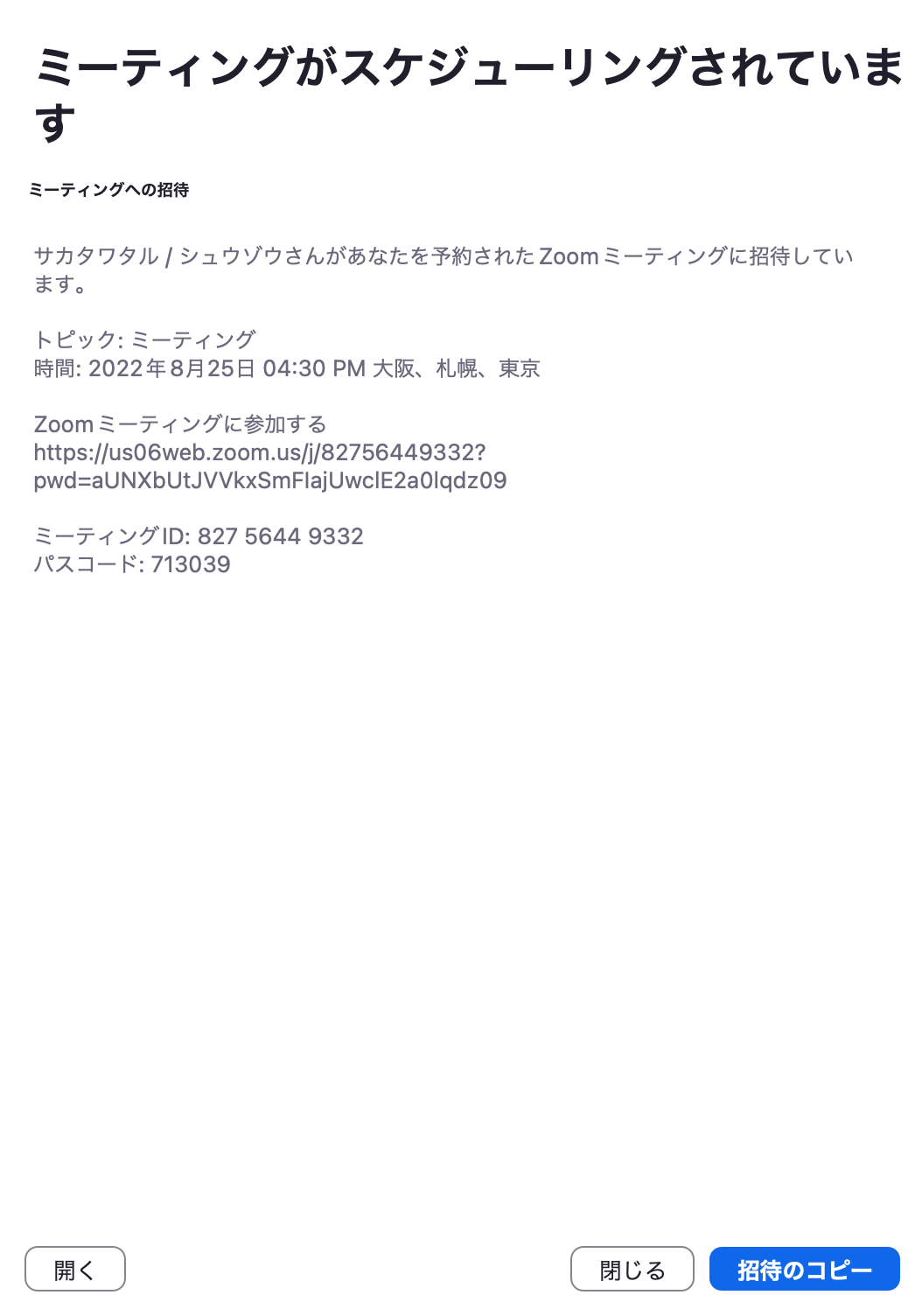
最後にエブリ・プラスのページに戻ってZoom情報入力の画面にコピーした情報を貼り付け、「保存」ボタンをクリックしたら完了です。