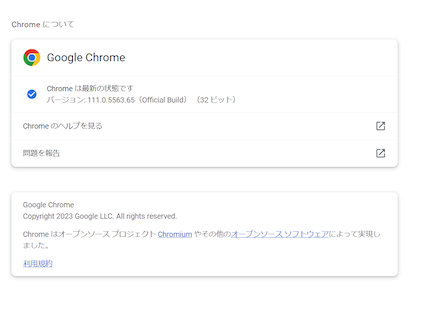OS の調査方法
- Windows の場合 1.Windows マークを右クリックします
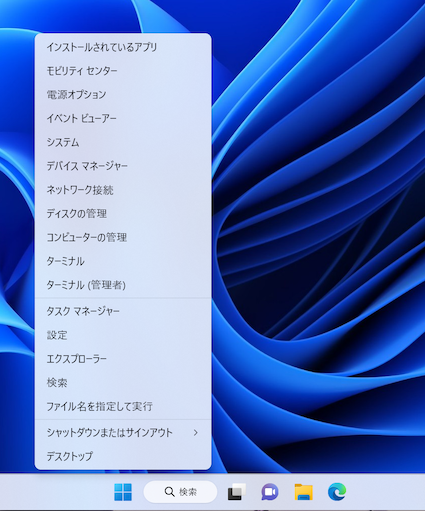
2.ポップアップしたメニューから「システム」を選択します
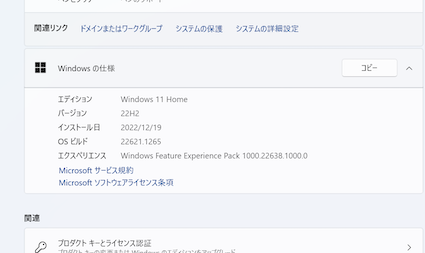
- macOS の場合 1.Apple マークを左クリックします
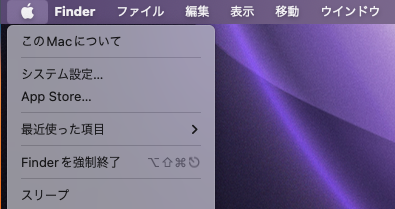
2.ポップアップしたメニューから「このMacについて」を選択します
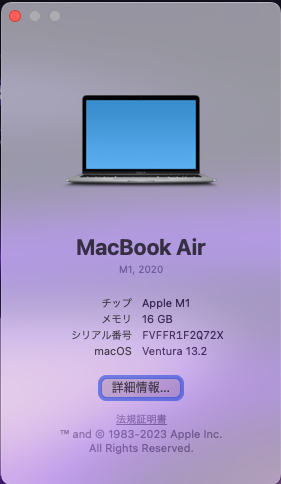
ブラウザの調査方法
(操作は Windows/macOS で共通です)
- ブラウザを起動します
- ブラウザウィンドウ右上のメニューを表示します
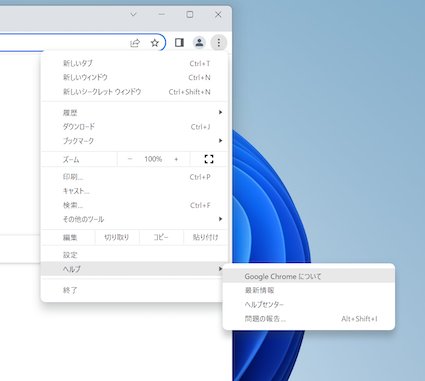
3.表示されたメニューから「ヘルプ」→「Google Chrome について」を選択します